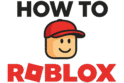Does the bright white screen on Roblox ever hurt your eyes at night? 💡 It can feel like looking at a bright light in a dark room. Many players want a better way to see the screen. Good news, there is an easy fix. Learning how to turn on dark mode on Roblox can make things much better. It is easier on your eyes and looks very cool. This guide will show you how to do it on any device. We will show you where the theme setting is. You can change from a bright screen to a dark one with a few clicks. Let’s make your screen more comfortable.
What is Dark Mode and Why Should You Bother Using It?
What is dark mode? It is a setting that changes the colors of the app. It is also called night mode. It changes the screen from black words on a white background to white words on a dark background. This small change can help a lot.
More in Profile & Settings Category
What Is Foltyn Roblox Username
What Are the Real Benefits of Switching to Dark Mode?
Is it worth it to switch? For most people, yes. Here are some good reasons to change it.
- It is easier on your eyes. This is the best reason for many people. A bright white screen can make your eyes tired and dry. This often happens at night. A dark screen is not as bright. It can help your eyes relax. So, you can play or build longer without your eyes feeling tired.
- It can save your battery. This is great for phone users. Some phone screens (called OLED or AMOLED) save power with dark mode. This is because black pixels are turned off. They use no power. White pixels use the most power. So, a darker screen means your phone uses less battery. Your battery can last longer.
- It looks cool! Many people just like the look of dark mode. It can feel new and clean. The bright white screen can be distracting. Dark mode makes game icons and avatars stand out more. It lets you change how Roblox looks to fit your style.
How to Turn on Dark Mode on Roblox Using a Web Browser (PC or Mac)?
Many people play Roblox on a computer. They use a web browser like Chrome or Safari. It is very easy to turn on dark mode here. You do not need to download anything special. The choice is already on the Roblox website.
Where Do You Find the Theme Settings on the Roblox Website?
You just need to know where to look. Roblox put this setting behind the gear icon. This is where you find most account options. Follow these easy steps.
- Log Into Your Roblox Account: Open your web browser and go to the Roblox website. Log into your account.
- Find the Settings Gear Icon: Look in the top-right corner of the screen. You will see a small gear icon (⚙️). Click on it.
- Open the Settings Page: A small menu will open. From this menu, click on “Settings.” This takes you to your account info page.
- Scroll Down to “Personal”: On the settings page, scroll down. Go past your account info and other details. Look for a section called “Personal.”
- Find the “Theme” Dropdown: In the “Personal” section, you will see “Theme.” Next to it is a dropdown menu. It is probably set to “Light.”
- Select “Dark”: Click on the dropdown menu. You will see two choices: “Light” and “Dark.” Click on “Dark.”
- Enjoy the New Look! The change happens right away. The website will switch to the dark theme. You do not need to click a “save” button. You’re done! The site will remember your choice for next time.
The process for how to turn on dark mode on Roblox on a computer is very simple. It takes less than a minute.
How Do You Enable Dark Mode on the Roblox Mobile App (iOS and Android)?
What about playing on your phone? Many people play Roblox on phones and tablets. The mobile app also has dark mode. It is just as easy to turn on. The steps are the same for iPhones, iPads, and Android devices.
How to Turn on Dark Mode on Roblox Through the App’s Menu?
The mobile app has a different menu button, but the idea is the same. You need to go to your account settings to find the theme option.
- Open the Roblox App: Start the Roblox app on your phone or tablet.
- Tap the “More” Button: Look at the bottom of the screen. On the far right, you will see a circle with three dots inside (…). This is the “More” button. Tap it.
- Find and Tap “Settings”: A new screen will open with a list. Scroll down the list until you find “Settings.” Tap on it.
- Select “Account Info”: The first choice in the settings menu is “Account Info.” Tap this to see your account details.
- Scroll to Find the Theme Option: Like on the website, you need to scroll down the page. Go past your personal details.
- Tap on “Theme” and Choose “Dark”: You will see the “Theme” setting. It will be set to “Light.” Tap on it, and then choose “Dark” from the list.
- The App Will Instantly Change: The app will switch to dark mode right away. You can go back to your games and enjoy the new look.
What About the Roblox Desktop App for PC and Mac?
Some players use the Roblox app on their computer. They don’t use a web browser. Does this app have dark mode? Yes! The way to turn it on is the same as the website.
How to Turn on Dark Mode on Roblox in the Desktop App?
The steps are the same because the app is like the website.
- Launch the Roblox App on your PC or Mac.
- Click the Gear Icon in the top-right corner.
- Select “Settings” from the menu.
- Scroll Down to the “Personal” section.
- Click the Dropdown Menu next to “Theme.”
- Choose “Dark” from the list.
The app will switch to dark mode right away. Roblox did a good job making all its apps work the same way.
Does Turning on Dark Mode Change the Way Games Look?
This is a key question. Many people are confused by this. Dark mode only changes the Roblox menus. It changes the website, the app menus, and your profile page.
However, it does not change how a game looks inside.
Each game is made by a creator. The creator chooses the light and colors in their game. If a game is bright and sunny, it will stay bright and sunny. Your dark mode setting does not change the game itself.
What Should You Do If Dark Mode Isn’t Working?
Changing to dark mode is usually easy. But what if it does not work? What if it changes back to light mode? Here are a few simple things you can try.
How to Turn on Dark Mode on Roblox If It’s Glitching?
- Clear Your Cache. Your browser or app might have old data saved. You can clear the cache to fix this. After you clear it, log into Roblox again. Then try to set the theme.
- Update the App. Be sure you have the newest version of the Roblox app. An old app might have bugs. Go to your app store to check for updates.
- Check Browser Add-ons. If you are on a computer, some browser add-ons can cause problems. Try turning them off one by one. See if one of them is the problem.
- Try Again. Sometimes it is just a small glitch. Log out of Roblox and then log back in. Then go to the theme setting and try again.
Is There Science Behind Using Dark Mode?
Yes, there is some science behind it. It is mostly about eye comfort. It is not a cure for eye problems, but it can help. The main idea is to lower the blue light from your screen. Too much blue light at night can mess up your sleep. It can also make your eyes tired.
A study from Purdue University says dark mode helps you feel more comfortable in dark rooms. It lowers the screen’s brightness. This makes the screen less harsh on your eyes. This is why learning how to turn on dark mode on Roblox can make playing at night much better.
In the end, dark mode is an easy way to change how Roblox looks. It is your choice, but it has real benefits. It can help your eyes and your battery. It only takes a few seconds to change. So, give it a try. You might find it makes your Roblox world much more comfortable.
FAQ – How to Turn on Dark Mode on Roblox

Does turning on dark mode change how the games look in Roblox?
No, dark mode only affects the Roblox menus, website, and profile pages. It does not alter the visual appearance of the games themselves, which are created by individual creators and retain their original lighting and colors.
How do I enable dark mode in the Roblox desktop app on PC or Mac?
Launch the Roblox desktop app, click the gear icon in the top-right corner, select ‘Settings’, scroll down to the ‘Personal’ section, click the ‘Theme’ dropdown menu, and select ‘Dark’. The app will switch to dark mode instantly.
What are the steps to turn on dark mode on Roblox mobile app for iOS and Android?
Open the Roblox app, tap the ‘More’ button with three dots, go to ‘Settings’, select ‘Account Info’, scroll down to find ‘Theme’, tap it, and then select ‘Dark’. The app will immediately switch to dark mode for a more comfortable viewing experience.
How can I enable dark mode on Roblox using a web browser on PC or Mac?
To turn on dark mode via a web browser, log into your Roblox account, click the gear icon in the top-right corner, select ‘Settings’, scroll to the ‘Personal’ section, find the ‘Theme’ dropdown, and choose ‘Dark’. The website will instantly switch to dark mode.
What is dark mode and why is it beneficial for Roblox players?
Dark mode is a display setting that changes the app’s colors to a darker tone, reducing brightness and eye strain. It helps make playing at night more comfortable, can extend device battery life, and gives a sleek, modern appearance.