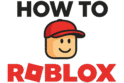Navigating the world of Roblox is a lot of fun. However, sometimes you might run into people you don’t want to talk to. Blocking another user is a great way to stay safe and enjoy your time on the platform. The thing is, what happens after you block someone? You might forget who you blocked or maybe you want to unblock them later. We will show you exactly how to see who you blocked on roblox. This guide will walk you through the steps on both your computer and your phone. It is very important to know how to manage your blocked list.
Blocking is a key feature of online safety. It gives you control over your social experience. Therefore, knowing how to use this tool fully is a big help. You can block someone for many reasons, like if they are being mean or just annoying. Sometimes you might block someone by accident. Consequently, you need a way to check that list and make changes. This article will help you understand where to find your blocked list and what the different options mean. We are going to cover everything you need to know about this feature, ensuring you have a safe and happy time on Roblox.
More in Security & Bans Category
How to Get Unbanned from Roblox
What Happens If You Get Banned from Roblox for 1 Day
What is a Block List and Why is it Important for My Safety? 🛡️
A block list is simply a list of people you have blocked on the platform. When you add a user to this list, it prevents them from contacting you or seeing your activity. This is a very powerful tool for personal safety. On Roblox, which is a very social game, controlling who can interact with you is a big deal. For this reason, knowing how to see who you blocked on roblox is a key skill. It gives you peace of mind.
This list is your personal boundary. It tells the system who you do not want to talk to. This means they cannot send you a friend request. They also can’t send you private messages. Most importantly, they won’t be able to join a game you are playing. This helps you to avoid people who might make your experience less fun. In fact, a lot of players use this feature to keep their in-game experience positive. You can feel more secure knowing you have this control.
The internet can sometimes be a rough place. For kids and teens, online safety is a huge topic. Many people use Roblox every day. Therefore, it is important to know about all the safety features available to you. Blocking a user is one of the most direct ways to protect yourself from unwanted interactions. It is a simple step, yet it has a big impact on your digital well-being. Keeping a clean and up-to-date block list is a smart move.
How to See Who You Blocked on Roblox on a Desktop or Laptop? 💻
Finding your blocked list on a computer is a straightforward process. The settings are easy to find and use. You will just need to log into your account and click a few buttons. First, make sure you are logged into the correct Roblox account. Then, find the settings menu. It’s usually located in the top-right corner of the page. It looks like a gear icon.
After you click on the gear icon, a drop-down menu will appear. You should select “Settings” from this menu. This will take you to a new page with many different options. On the left side of this page, you will see a list of tabs. You need to click on the “Privacy” tab. This is where all your privacy and security settings are located. It’s where you’ll find the blocked list.
Once you are in the “Privacy” settings, you will see a section called “Blocked Users.” This is where you can see everyone you have blocked. The list shows the usernames of all the people you have added. You can scroll through this list to see who is on it. If you want to unblock someone, you just have to click the “Unblock” button next to their name. It’s that simple. This is the main method for how to see who you blocked on roblox on a computer.
How Can I Find My Blocked List on the Roblox Website?
The blocked list is a part of your account settings. You can’t miss it once you’re in the right place. The key is to go to the “Privacy” tab. The Roblox website has a clean layout. Consequently, it’s easy to navigate to the right section. The “Blocked Users” section is at the very bottom of the page.
What is the Path to My Blocked List on a PC?
The path is very clear. Start by logging in to Roblox. Then click the gear icon at the top right of the screen. From there, select “Settings” in the drop-down menu. Next, on the left side of the screen, click on the “Privacy” tab. Finally, scroll down to the “Blocked Users” section. In fact, this path is consistent across all web browsers. It makes checking your list very easy.
How to Check Your Blocked List on a Roblox Mobile App? 📱
Checking your blocked list on the mobile app is also a simple process. The steps are a little different from the computer version, but the end result is the same. The app’s design is very user-friendly. First, open the Roblox app on your phone or tablet. Make sure you are logged in to the right account.
Once you are in the app, look for the three dots icon. This is usually in the bottom-right corner of the screen. This icon is the “More” menu. Tap on it to open the menu. A new screen will pop up with many options. You need to scroll down until you see “Settings.” Tap on “Settings” to go to the next page.
Just like on the computer, you will find the “Privacy” settings here. Tap on “Privacy.” On this page, you will see a section for “Blocked Users.” This is where your list of blocked people is. You can see their usernames and pictures. From here, you can choose to unblock someone if you want to. In fact, the app and website give you the same control. This is the official way for how to see who you blocked on roblox on your phone.
Is the Process Different for iPhone and Android?
The good news is that the process is nearly identical for both iPhone and Android users. The layout and icons on the Roblox app are consistent across both operating systems. Therefore, the steps we just went over will work on either device. You will just need to find the three dots icon to get started.
What Should I Do If I Want to Unblock Someone on the Roblox Mobile App?
To unblock a person on the mobile app, you need to find their name on your “Blocked Users” list. Once you find them, you will see an “Unblock” button right next to their name. Tap this button. A message will pop up asking you to confirm. Just tap “Unblock” again, and they will be removed from your list. They will then be able to send you messages and join your games again.
What Happens When You Block a User on Roblox? ⛔
Blocking a user does more than just hide them. It has several effects that protect you from their interactions. Understanding these effects helps you use the feature better. When you block someone, they are unable to send you messages. Likewise, you cannot send messages to them. All past messages between you are also removed from your message history. This helps clean up your inbox.
Blocking also affects their ability to join your games. If you are in a game, they will not be able to join you. This applies to both public and private servers. The block also stops them from sending you friend requests. If they were already on your friends list, they will be automatically removed. This ensures a clean break.
However, there are a few things blocking does not do. It will not delete anything they have posted on your profile wall or in groups. It also doesn’t stop them from seeing your public profile. They can still see your avatar and public creations. The main purpose of the block is to stop direct interactions. Because of this, it is an important security tool.
Does Blocking Someone Remove Them from My Friends List?
Yes, blocking a user will automatically remove them from your friends list. This is a key part of the block feature. The system assumes that if you want to block someone, you no longer want them to be your friend. In fact, this ensures that the person cannot contact you at all. This makes it a very clean and simple process.
What is the Path to Unblock a User on a Computer?
The path is the same as the one we discussed for finding the list. Log in to your account. Then click the gear icon for “Settings.” Next, click the “Privacy” tab. Scroll to the “Blocked Users” section. Click the “Unblock” button next to the person’s name. It’s a quick and easy way to change your mind.
What Are the Best Practices for Managing Your Roblox Block List? ✅
Managing your block list is an important part of online life. It is not just about blocking people. It’s also about reviewing the list and making smart choices. You should think about why you are blocking someone. Is it because they were being rude? Or was it an accident? This will help you decide what to do later on.
A good practice is to check your block list every so often. Maybe once a month or so. This helps you remember who you have on the list. If you blocked someone a long time ago, you might forget why. Reviewing the list gives you a chance to think about it. You might decide to unblock someone if the problem is no longer there.
You should also teach your friends about the block feature. Knowing how and when to block a user is a good skill for everyone. Online safety is a team effort. The more people who know how to protect themselves, the safer everyone is. You can also report a user if they are violating the platform’s rules. This helps the Roblox team keep the community safe. For more information on online safety and digital citizenship, a great resource.
How Often Should I Review My Blocked List on Roblox?
There is no set rule for this. However, a good idea is to review your list every few months. This lets you see if anyone on the list needs to be unblocked. It’s also a good way to remember why you blocked them in the first place. This simple habit can help you keep a clean and helpful blocked list.
When Should I Unblock a User on the Block List?
You should only unblock a user if you feel comfortable doing so. Maybe you and a friend had a small fight and made up. In that case, you could unblock them. However, if you blocked someone for being a bully or saying mean things, it’s probably best to keep them blocked. Your safety and comfort are the most important things.
How Does Roblox’s Safety System Work With the Block Feature? 🚨
Roblox has a whole system for safety, and the block feature is a part of it. The platform wants everyone to have a good time. Therefore, they give users tools to manage their own experience. Blocking is the first line of defense. When you block someone, you are telling the system that you do not want to see them. It is a direct action you can take yourself.
In addition to blocking, you can also report a user. This is a very important step. If a user is doing something against the Roblox rules, you should report them. This sends a message to the Roblox moderation team. They can then look into the issue. This is how you help make the entire community safer for everyone. Blocking and reporting work together.
The safety system also has a chat filter. This filter tries to block bad words and messages. It works automatically. The block feature works on top of this. Even if a message gets through the filter, you can still block the user who sent it. This gives you many layers of protection.
What is the Difference Between Blocking and Reporting a User?
Blocking and reporting are two different things. Blocking is a personal action. It stops a user from interacting with you. Reporting is a community action. It tells the Roblox team that a user is doing something wrong. You can do both at the same time. If a user is bothering you, you can block them. If they are also breaking the rules, you should report them. Both of these actions are important for keeping the platform safe.
Final Thoughts on How to See Who You Blocked on Roblox
We’ve covered everything you need to know about how to see who you blocked on roblox. The process is easy to do on both computers and mobile apps. Remember that your blocked list is a key tool for your safety and happiness on the platform. It gives you direct control over who can talk to you.
Blocking a user stops them from messaging you and joining your games. It also removes them from your friends list. You can review your list at any time. When you decide to unblock someone, it is just as easy as blocking them. Just be sure to think about why you are unblocking them. Your safety should always be the number one thing you think about.
Roblox’s safety system is built to help you. The block feature is a big part of that. Using it well and knowing how to manage it will make your time on Roblox a much better experience. So, go ahead and play. Have fun, and stay safe out there!
FAQ – How to See Who You Blocked on Roblox

How does Roblox’s safety system work with the block feature to protect users?
Roblox’s safety system incorporates blocking as a key tool, allowing users to prevent unwanted interactions. Blocking stops messages and game joins from the blocked user, removes existing messages, and works alongside reporting and chat filters to create a multi-layered safety environment, promoting a safer gaming community.
Does blocking someone on Roblox automatically remove them from my friends list?
Yes, blocking a user on Roblox automatically removes them from your friends list, which ensures they cannot contact you or see your online activity, making it a comprehensive way to manage your online interactions and maintain safety.
What is the process to find my blocked list on Roblox mobile app?
On the Roblox mobile app, open the app and log in, then tap the three dots icon for the ‘More’ menu, select ‘Settings’, open ‘Privacy’, and then find the ‘Blocked Users’ section. This section displays all blocked users, allowing you to view and manage your blocked list directly from your mobile device.
How can I see who I have blocked on Roblox using a desktop or laptop?
To see your blocked list on a desktop or laptop, log into your Roblox account, click the gear icon in the top-right corner, select ‘Settings’, then go to the ‘Privacy’ tab. Here, you’ll find the ‘Blocked Users’ section, which displays all blocked usernames where you can unblock anyone if needed.
What is a block list on Roblox and why is it important for my safety?
A block list on Roblox is a personal list of users you have chosen to prevent from contacting you or viewing your activity. It is crucial for safety as it helps control unwanted interactions, stops people from sending friend requests or messages, and prevents them from joining games you are in, thereby creating a safer gaming experience.