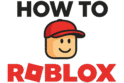Did you ever have a perfect moment in Roblox you wanted to save? Maybe you beat a hard game, built a cool house, or had a funny time with friends. Learning how to screenshot on Roblox is the best way to keep those memories. Taking a picture of your screen is an easy skill. It gives you a new way to share what you do in the game. This guide will show you all the easy ways to take a screenshot on a computer, phone, or console. Let’s start and save your favorite moments as pictures! 📸
More in Basic Controls Category
What Are the Easiest Ways to Take a Screenshot in Roblox?
Taking a screenshot in Roblox is very easy. There are a few ways to do it. The best way for you is often different for each device. For example, a computer player has different choices than a phone player.
First, Roblox has its own tool for taking pictures. This is often the easiest way to start. Also, your computer or phone has its own screenshot buttons. These are very useful and give you more control. This guide will cover all of these ways. So, you can pick the one that works best for you and start saving your favorite game scenes.
How to Screenshot on Roblox Using the Built-in Feature?
The easiest way to capture your screen is to use the tool Roblox gives you in the game. This tool is made to be fast and simple for all players. You don’t need other programs or hard steps. It’s a great way to start if you are new to taking screenshots.
The steps are very simple. You just press one button, and the game saves a picture of your screen. This is perfect for taking pictures of action without having to stop the game.
Here are the steps to use the built-in tool:
- Get your shot ready. Find the scene you want to save. You can pose your character, look at a cool building, or anything else you like.
- Press the Print Screen (PrtScn) key. On most Windows keyboards, this key is in the top-right. Pressing it takes a screenshot.
- A message will pop up. You will see a small message at the bottom of the screen that says “Screenshot taken.” This means your picture has been saved.
That’s it! The game does the rest for you. But, the next big question is, where did the picture go?
Where Do Roblox Screenshots Go When You Use the Built-in Tool?
When you use the built-in tool, Roblox saves the picture to a special folder on your computer. It does not copy it for you to paste. You have to go find the file. It’s in a different place for Windows and Mac users.
For Windows users:
Your screenshots are saved in your “Pictures” folder. They are in another folder inside called “Roblox.”
- The path is usually:
C:\Users\[Your Username]\Pictures\Roblox - An easy way to get there is to open File Explorer, click “Pictures” on the left, and then open the “Roblox” folder.
For Mac users:
On a Mac, you can find your screenshots on your Desktop.
- Just go to your Mac’s Desktop. You will see the image files there. They are often named with the date and time.
Knowing where to find your pictures is a key part of learning how to screenshot on Roblox. Once you find them, you can edit them or share them.
What Are the Good Things About the Built-in Screenshot Way?
Using the Roblox screenshot tool has a few nice things about it. First, it is very easy. You just press one button, and you are done. You don’t need to open other programs or use hard key combinations. This makes it great for capturing moments fast.
Also, because it’s part of the game, it works well. You don’t have to worry if it will work right. The tool was made just for Roblox. So, it works perfectly every time. For players who want an easy way to save their memories, this is a great choice.
How Do I Use My Computer’s Own Tools to Screenshot Roblox?
The built-in tool is easy, but your computer’s own screenshot tools give you more power and options. Both Windows and macOS have great tools that give you more control. For example, you can pick just a small part of the screen. This is a better way to learn how to screenshot on Roblox.
Using these tools is a great skill to have. It’s useful for Roblox and for anything else on your computer. Let’s see how to use these tools on Windows and Mac.
How to Screenshot on Roblox Using Windows (Snipping Tool / Snip & Sketch)?
Windows gives you a few good ways to take screenshots. The newest and most useful tool is called Snip & Sketch.
Using the Snip & Sketch Shortcut (Windows Key + Shift + S):
This is the fastest way on Windows 10 and 11.
- Press
Windows Key + Shift + Sat the same time. Your screen will get dark, and a small menu will show up at the top. - Pick your snip type. You can pick a rectangle, a free shape, a window, or the full screen. For most game shots, the rectangle is best.
- Select the area. Click and drag your mouse to make a box around the part of Roblox you want to save.
- The image is copied. A message will pop up. Click on it to open the Snip & Sketch editor.
- Save your screenshot. In the editor, you can crop, draw, or highlight your picture. When you are done, click the “Save” icon to save the file.
This way is great because you can capture just what you want and edit it right away.
How to Screenshot on Roblox Using Mac (Shift + Command + 3/4)?
Mac users also have powerful, built-in screenshot tools that are very easy to use.
To capture the whole screen:
- Press
Command + Shift + 3all at once. - You will hear a camera sound, and a small preview will show up in the corner.
- The image file will be saved to your Desktop.
To capture part of the screen:
- Press
Command + Shift + 4all at once. Your mouse pointer will turn into a cross. - Click and drag to make a box around the area of the Roblox game you want to save.
- When you let go of the mouse, the screenshot is taken.
- Like the full-screen shot, the image file is saved to your Desktop.
These Mac shortcuts are very fast and give you good control over your screenshots.
Can I Take High-Quality Screenshots in Roblox?
Yes, you can! If you want your screenshots to look their best, you can change a few settings. Taking a moment to change your graphics can change a blurry picture into a great one. This is very important if you want to share your pictures online.
How Do I Turn Up Graphics Settings for Better Screenshots?
Roblox changes your graphics for you based on your computer’s power. But for the best screenshots, you should set them to the highest level by yourself.
- In a game, press the
Esckey or click the Roblox icon in the top-left to open the menu. - Go to the “Settings” tab.
- Find the “Graphics Mode” section. It is probably set to “Automatic.” Change this to “Manual.”
- A “Graphics Quality” slider will show up. Drag this slider all the way to the right, to the highest level (usually 10).
- The game will look better right away, with better textures and light.
Now, any screenshot you take will look much clearer. Remember to turn the graphics back to automatic if the game gets slow.
What is Roblox’s Free Camera and How Can It Help?
For the most control, you can use Roblox’s free camera mode. This tool is great for taking cool pictures in the game. It moves the camera away from your character. This lets you fly around the map and find the perfect angle for your shot.
- Press
Shift + Pto go into free camera mode. - Use the
W, A, S, Dkeys to move the camera forward, left, back, and right. - Use the
QandEkeys to move the camera down and up. - Hold the right mouse button and move your mouse to look around.
This tool is perfect for taking shots that look like they are from a movie. You can get a view from above or see small details up close.
How to Screenshot on Roblox on Mobile Devices?
Many people play Roblox on their phones and tablets. Taking screenshots on these devices is as easy as it is on a computer. You use the buttons on your device.
What is the Way to Screenshot on Roblox on an iPhone or iPad?
The way to take a screenshot on an Apple device is different depending on your model.
For an iPhone or iPad with Face ID (no Home button):
- Press the Side Button and the Volume Up button at the same time.
- Quickly let go of both buttons.
For an iPhone or iPad with a Home button:
- Press the Side Button (or Top Button) and the Home Button at the same time.
- Quickly let go of both buttons.
For both, a small picture will show up in the corner. You can tap it to edit or find the saved image later in your Photos app.
What is the Way to Screenshot on Roblox on an Android Device?
Most Android phones and tablets use the same button combination for screenshots.
- Press the Power button and the Volume Down button at the same time.
- Hold them for a second until you see the screen flash.
Some Android phones might have other ways, like swiping your hand across the screen. After you take the screenshot, you can find it in your phone’s Gallery or Google Photos app.
What About Taking Screenshots on an Xbox Console?
Yes, you can save your Roblox moments on Xbox, too! The steps are part of the Xbox controller and are very simple.
- Press the Xbox button (the glowing logo on your controller) to open the guide menu.
- With the guide open, press the
Ybutton. This will take a screenshot of your game. - A message will say “Screenshot saved.”
You can see your pictures by going to the “Capture & Share” tab in the guide menu. From there, you can share them with your friends.
What Are Some Extra Tips for Taking Great Roblox Screenshots?
If you want to turn your simple pictures into great pictures, here are a few more tips. These tips are about how the picture looks, the light, and making the image clean.
How Can I Use In-Game Light to Make My Pictures Better?
Light is a very important part of a great photo, and that’s true in Roblox too. Look at where the light is coming from in the game. Many games have a day and night cycle. Taking a screenshot at sunrise or sunset can make nice, warm colors. Posing your character near a light like a lamp can also make cool shadows.
How Can Poses and Emotes Make My Screenshots Better?
A still character is boring. Use emotes to add life to your screenshots! Open the emote wheel (press the . key or tap the avatar icon) and pick an action. A wave or a dance can add personality to your picture. Time your screenshot to catch the best part of the action for a fun picture.
How to Screenshot on Roblox Without the Stuff on the Screen?
The best screenshots have no stuff on the screen like the chat box or your health bar. Roblox has an easy shortcut to hide all of that.
- Press
Ctrl + Shift + Gon Windows. - Press
Cmd + Shift + Gon Mac.
This will turn the on-screen items off and on. Hiding them gives you a clean view of the game world. It makes your screenshot look much better.
How Do I Edit and Share My Roblox Screenshots?
Taking the picture is the first step. The real fun starts when you edit and share your pictures. A few simple edits can make your screenshot even better.
What Are Some Free Tools for Editing My Screenshots?
You don’t need costly programs to edit your screenshots. There are many great free choices.
- Built-in Editors: Your device already has editing tools. The Photos app on Windows, Preview on Mac, and the Photos app on mobile all let you crop, turn, and change the brightness and color of your pictures.
- Online Editors: For more options, you can use a free online tool. Websites like Canva or Photopea work in your web browser. They let you add text, use filters, and work with layers, just like Photoshop.
Where Can I Safely Share My Roblox Pictures?
Once your screenshot is perfect, it’s time to share it. You can post it on your Roblox profile for your friends to see. Many players also share their work on social media like Twitter, Instagram, or in Roblox fan groups.
When you share online, it’s important to be a good person online. Always be nice and never share private information.
To sum it up, learning how to screenshot on Roblox is a fun skill. You can use the simple built-in tool or the better tools on your computer. You now have the power to save any moment. By changing your graphics, using the free camera, and hiding the on-screen items, you can create great pictures. So get out there, explore, and start saving your best Roblox memories! Happy capturing! ✨
FAQ – How to Screenshot on Roblox

What are some tips to take great Roblox screenshots?
To make great Roblox screenshots, use in-game lighting creatively, pose your character with emotes, hide UI elements for a clean shot, and consider editing your images with free online tools for better effects.
How can I improve the quality of my Roblox screenshots?
To take high-quality screenshots, increase the game’s graphics settings to the highest level, use Roblox’s free camera mode for better angles, and make sure to take screenshots at better lighting times, like sunrise or sunset.
Where do Roblox screenshots go when using the built-in tool?
Roblox saves screenshots to your computer’s default folder: for Windows, it’s usually in the Pictures
oblox folder, and for Mac, it saves to the Desktop.
How do I use Roblox’s built-in screenshot feature?
You can use Roblox’s built-in tool by pressing the Print Screen key on Windows or the appropriate button on your device, which captures the current scene and saves it to a folder you can find later.
What are the easiest ways to take a screenshot in Roblox?
The easiest ways to take a screenshot in Roblox include using the built-in Roblox screenshot tool or your device’s own screenshot buttons, depending on your device.