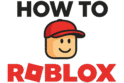Talking with friends in Roblox is now much easier. This is thanks to the new voice chat feature. It lets you talk to other players in real-time. This makes games more fun and social. But first, you need to verify your account. This guide will show you how to get voice chat on Roblox. We will cover what you need, how to turn it on, and how to fix common problems.
More in Basic Controls Category
How to Make Roblox Full Screen on PC
How to Push in Mingle Roblox PC
How to Push in Shrimp Game Roblox
So, What Exactly is Roblox Voice Chat?
Roblox voice chat is also called “Spatial Voice.” It lets you use your microphone to talk to others. It’s not like a normal party chat. It is based on how close you are to other players. If you are near someone, you can hear them clearly. If you move away, their voice gets quieter. This feels more like talking in real life.
Keep in mind, this feature is still in “Beta.” This means Roblox is still testing and improving it. So, things might change over time. The main goal is to keep Roblox safe and fun. That’s why you must verify your age. Using voice chat can change how you play and make it more social. It’s a key reason many players want to learn how to get voice chat on Roblox.
Are You Eligible? Key Requirements for How to Get Voice Chat on Roblox
Before you start, you need to make sure you can use voice chat. Roblox has rules to keep everyone safe. It is not as simple as just logging in. You must meet a few key needs first. If you don’t, you won’t be able to use voice chat. Let’s look at what you need.
What is the Minimum Age for Roblox Voice Chat?
This is the most important rule. You must be at least 13 years old to use voice chat on Roblox. This rule helps protect younger players. If your account says you are younger than 13, you cannot use voice chat. You also will not see the option to verify your age. You have to wait until you turn 13. So, make sure your account has the right birthday.
Which Countries Currently Support Roblox Voice Chat?
Roblox is a worldwide game, but voice chat is not in every country yet. It started in a few countries and is slowly being added to more. Right now, you can use it in the United States, Canada, the United Kingdom, Australia, New Zealand, Spain, Mexico, Chile, Germany, France, and many other places. If you live in one of these spots and are old enough, you are good to go. If not, you may have to wait for Roblox to add it to your country.
What Documents Do You Need for Verification?
You need to prove your age. Roblox gives you two ways to do this:
- Government-Issued ID: This is the main way to verify. You will need a real photo ID, like a driver’s license, passport, or state ID card.
- Phone Number: In some countries, like the USA and Canada, you can use a phone number instead. This is often faster but does not work for everyone.
Having one of these ready will make things go smoothly.
The Step-by-Step Guide on How to Get Voice Chat on Roblox
Okay, so you are able to get voice chat. Now it is time to verify your account. This part may seem hard, but it is easy if you follow the steps. Roblox uses a safe service called Persona to check your ID. This keeps your info private. Let’s go through the steps.
How Do I Verify My Age on Roblox with a Government ID to Get Voice Chat?
This is the most common way to get verified. You will need a computer and a smartphone. You will use your phone to take pictures of your ID.
- Log Into Your Roblox Account: First, log into your account on the Roblox website.
- Go to Settings: Click the gear icon ⚙️ in the top-right corner. Then, choose “Settings.”
- Navigate to Account Info: On the settings page, click the “Account Info” tab.
- Begin the Verification: Look under your birthday. You will see a button that says “Verify My Age.” Click it.
- Scan the QR Code: A box with a QR code will pop up. Open the camera on your smartphone and point it at the code. A link will show up on your phone. Tap it.
- Start the Session: Your phone will open a new page. Tap the “Start Session” button. Allow it to use your phone’s camera.
- Scan Your ID: The page will ask for a picture of the front of your ID. Put your ID on a flat, bright surface. Take a clear photo. Then, you may need to flip it over and scan the back.
- Take a Selfie: Next, you need to take a selfie. This proves you are the person on the ID. Make sure your face is easy to see. This photo is just for the check and is not saved by Roblox.
- Wait for Confirmation: The system will check your photos. This usually takes just a minute. You will see a success message on your phone. On your computer, the button will now say “Age Verified” with a checkmark. ✅
Roblox cares about your safety. You can learn more about this on the Roblox Creator Hub.
Can I Learn How to Get Voice Chat on Roblox Without an ID?
Yes, you can! If you do not have an ID or just do not want to use it, this is a great choice. But it only works in some regions.
- Go to Account Info: Log in and go to your “Account Info” settings page.
- Add Your Phone Number: Find the “Phone Number” field. Click the “Add Phone” button.
- Enter Your Number: Pick your country code. Then, type in your phone number. Click “Add Phone.”
- Verify the Code: Roblox will text you a 6-digit code. Type that code into the box on the website. Click “Verify.”
- Confirmation: Your phone number is now linked and verified. For many users, this is all you need to do to get voice chat!
You’re Verified! How Do You Actually Enable Voice Chat?
Getting verified is the hardest part, but you are not done. Your age is checked, but voice chat is turned off. You have to turn it on yourself in your privacy settings. This lets you choose when to use it.
How Do I Turn On Voice Chat in My Roblox Settings?
The steps are very similar for computers and mobile devices.
Enabling on PC or Mac
- Return to Settings: Go back to your account “Settings” by clicking the gear icon ⚙️.
- Go to Privacy: On the left side menu, click the “Privacy” tab.
- Find Beta Features: Scroll down to the “Beta Features” section.
- Enable Voice Chat: You will see “Enable Voice Chat.” Click the switch next to it. It will turn green. This means voice chat is now on.
Enabling on Mobile (iOS/Android)
- Open the Roblox App: Start the Roblox app on your phone or tablet.
- Go to the More Menu: Tap the three-dots icon (•••) in the bottom-right corner.
- Open Settings: Scroll down and tap “Settings.”
- Select Privacy: In the settings menu, tap the “Privacy” tab.
- Toggle Voice Chat: Find the “Enable Voice Chat” option and tap the switch to turn it on. When it’s green, you are ready!
How Do You Use Voice Chat in a Game?
Now that everything is on, you can start chatting! You must join a game that allows voice chat.
How Do I Know if a Roblox Game Supports Voice Chat?
You can check the game’s page before you play. Look for a microphone icon under the “Communication” part. If you see it, the game has voice chat.
Once you are in a game, you will see a small microphone icon over your character’s head.
- To Talk: Just speak into your microphone. The icon will light up when it hears your voice.
- To Mute/Unmute: You can click the microphone icon over your head to mute or unmute yourself.
You will see these icons over other players too. This shows you who you can talk with!
What are the Rules? How Can I Stay Safe?
Voice chat is a great tool, but you must use it in a safe and kind way. Always follow the Roblox Community Standards. If another player is rude or mean, you can take action.
- Muting: Click the microphone icon over another player’s head to mute them. You will not hear them for the rest of the game.
- Blocking: You can also block a user from their profile. This stops them from ever talking to you again, in voice or text.
- Reporting: If a player breaks the rules, use the report button to tell Roblox moderators.
Help! I Followed the Steps for How to Get Voice Chat on Roblox, But It’s Not Working
Sometimes things do not work right away. It can be annoying, but the fix is often easy. Here are some common problems and how to solve them.
Have You Checked Your Microphone and System Permissions?
The problem is often a simple setting.
- Is Your Mic Plugged In? Make sure your headset is connected correctly.
- Is it Your Default Device? Check your computer’s sound settings. Make sure your microphone is set as the main input device.
- Did You Grant Permission? Your computer might be blocking Roblox from using your mic. Check your privacy settings and allow access for Roblox.
- Is it Muted? Look for a mute button on your headset. It is easy to forget it is on!
What if My Account Setup is Wrong?
If your mic is fine, check your account settings.
- Double-Check Verification: Go to your “Account Info” page. Make sure it says “Age Verified.”
- Double-Check Privacy Settings: Go to the “Privacy” tab. Make sure “Enable Voice Chat” is turned on and green.
- Are You in a Supported Game? Not all games use voice chat. Check the game’s page to be sure.
Have You Tried the Classic “Turn It Off and On Again”?
Sometimes a simple restart is all you need.
- Toggle the Feature: Go to your privacy settings. Turn voice chat off, wait a moment, then turn it back on.
- Restart Roblox: Close the Roblox app completely and open it again.
- Restart Your Device: If nothing else works, restarting your computer or phone can fix many small issues.
Could a VPN Be the Problem?
If you use a VPN, it might cause problems. It can make it seem like you are in a country that does not have voice chat. Try turning off your VPN and see if that helps.
Enjoy talking and playing with people from all over the world. Happy chatting! 🎉
FAQ – How to Get Voice Chat on Roblox

What should I do if voice chat isn’t working even after completing the setup?
Ensure your microphone and device permissions are correctly set, your account is verified, and the ‘Enable Voice Chat’ option is turned on. Restarting the Roblox app or device, checking microphone connections, and disabling VPNs if used can also resolve issues.
How do I enable voice chat after verifying my age on Roblox?
After verification, go to your privacy settings, then ‘Beta Features,’ and toggle ‘Enable Voice Chat’ to on. On PC or Mac, access settings via the gear icon, on mobile, go through the app menu, and enable it in the ‘Privacy’ tab.
How can I verify my age on Roblox to access voice chat?
You can verify your age by logging into your Roblox account, accessing ‘Settings,’ then ‘Account Info,’ and clicking ‘Verify My Age.’ You will scan your government-issued ID or use your phone number for verification through the Persona service. You must follow the prompts to complete this process and receive confirmation.
What are the main requirements for enabling voice chat on Roblox?
To use Roblox Voice Chat, players must be at least 13 years old, be in a supported country, and verify their age with an ID or phone number. Verification ensures safety and compliance with Roblox’s community standards.
What is Roblox Voice Chat and how does it work?
Roblox Voice Chat, also called Spatial Voice, allows players to communicate in real-time using their microphone. Its distinctive feature is proximity-based communication, where voices are louder when players are near and quieter as they move apart, creating a more lifelike conversation experience.