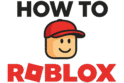Do you want to show how you feel in Roblox without typing? If so, you are in the right place! Learning how to emote in Roblox is easy and fun. Emotes are animations that let your avatar dance, wave, or cheer. They make your character feel more alive. You can use them to talk to friends in a new way. This guide shows you how. You will learn chat commands and find a big list of animations.
More in Basic Controls Category
How to Private Message on Roblox
What Exactly Are Emotes in Roblox?
So, what are emotes? Think of them as your avatar’s body language. We use gestures to show how we feel. In Roblox, emotes do the same thing. They are animations you can use to make your avatar do something. For example, your avatar can laugh, dance, or facepalm. This makes games more social and fun. Typing “LOL” is fine. But seeing your avatar laugh is much better. It makes the game feel more real.
Why Should You Bother Using Emotes in Roblox?
Using emotes is all about showing how you feel. They help you:
- Talk Fast: A wave emote is much faster than typing “hello.”
- Show Feelings: You can show you are happy with a cheer or sad with a cry. This helps others know how you feel.
- Roleplay: Emotes are key for roleplaying. They help you act out your character’s story.
- Have Fun: Most of all, emotes are fun. It is great to start a dance party with other players in a game.
What is the Easiest Way to Start Emoting?
The simplest way to emote is to use the emote menu. Roblox made this very easy to use. You do not need to know any commands for your main emotes. To open the menu, find the avatar icon on your screen. It looks like a person in a circle. Click this button to open a wheel with your emotes. Then, just click the one you want to use. Your avatar will do the action right away. It is that easy! The first emotes you have are wave, cheer, and dance.
How Do You Open the Emote Wheel on Different Devices for How to Emote in Roblox?
How you open the emote menu changes based on your device.
- On a PC or Mac: You can press the “.” (period) key. Or, you can click the avatar icon at the top of the screen.
- On a Mobile Device (Phone or Tablet): Tap the chat icon. Then tap the emote icon next to the chat bar. This will show your emotes.
- On Xbox: Press the right bumper (RB) on your controller. This opens the emote menu. Use the joystick to pick an emote.
How to Emote in Roblox Using Chat Commands?
If you like the old way, or want more emotes, use chat commands. This is a classic Roblox skill and it is very simple. Just open the chat window. Type /e and then the name of the emote. For example, to dance, type /e dance and press enter. Your avatar will start to dance. This works for many hidden emotes not in your menu. It is a fast way to use more animations. Using chat commands will make you look like a Roblox expert!
Are Chat Emote Commands Case-Sensitive?
Good news, they are not! You can type /e dance, /e Dance, or /e DANCE. They all work the same. This makes it easy to use commands without worrying about capital letters. The system knows the emote name no matter how you type it. This is very helpful in a fast game.
What Are Some Popular Chat Commands to Try First?
Want to try it now? Here are some fun /e commands you can use. This is a great way to learn how to emote in Roblox with text.
/e wave/e cheer/e laugh/e point/e sleep
Type these in the chat and see what your avatar does. It is a fun way to find new moves!
Where Can You Find and Get More Emotes?
The first emotes are good. But it’s more fun to get more. There are a few places to find new and cool animations for your character.
Is the Roblox Avatar Shop the Main Place for Emotes?
Yes, the best place to find new emotes is the Roblox Avatar Shop. It used to be called the Catalog. Here, you will find a huge list of animations. Some are made by Roblox, and others by players. You can look for dances, gestures, or poses. You can buy many emotes with Robux. But you can also find many free emotes! Roblox gives out free emotes during events. So, you should check the Avatar Shop often. To find them, sort by “Price (Low to High).”
How Do You Equip New Emotes to Your Avatar?
When you get a new emote, it goes to your inventory. But you need to equip it before you can use it in a game.
- Go to Your Avatar Editor: Find this in the main Roblox menu.
- Click the “Animations” Tab: This is where your moves are kept.
- Choose “Emotes”: You will see a spot just for your emotes.
- Equip Your Emotes: You will see your emote slots. Click an empty slot, then pick the new emote you want to add.
You can have eight emotes ready to use. Pick your favorites! They will show up on your emote wheel in the game.
Can You Get Special Emotes from In-Game Events?
Yes! This is a very exciting way to get rare emotes. Many Roblox games and events give emotes as prizes. You might get one for finishing a task or a quest. A concert event might give you a special dance. A holiday event might give you a fun animation. These emotes are often rare. This makes them wanted by collectors. So, always join events to see what cool emotes you can get.
What is the Full List of Roblox /e Emote Commands?
Here is a full list of /e chat commands for Roblox. Some are common, and some are less known. Try them out to see what your avatar can do! This list is a great tool for learning how to emote in Roblox with chat.
Basic Gestures and Actions
This part covers simple, everyday actions.
/e wave– A friendly wave./e point– Points forward./e cheer– A happy cheer./e laugh– A big laugh./e cry– Your avatar starts to cry./e sleep– Your avatar lies down to sleep./e sit– Your avatar sits on the ground./e beg– Your avatar begs on its knees./e bow– A nice bow./e watch– Your avatar looks like it’s watching./e shrug– A classic “I don’t know” move.
Dance Emotes
Time to dance! Knowing how to emote in Roblox with dances is key for any party.
/e dance– A simple, classic dance./e dance1– Another type of dance./e dance2– A different dance style./e dance3– One more dance animation./e club– A dance for a nightclub./e party– A fun party dance./e floss– The famous floss dance./e dab– The dab move./e thumbsup– A positive thumbs up.
Poses and Stances
Strike a pose! These are great for roleplay or for pictures.
/e strong– Flexes your avatar’s muscles./e pose– A cool, stylish pose./e model– A pose like a runway model./e chill– A relaxed, chill pose./e excited– A jumpy, excited move./e rest– A resting or idle move./e think– Your avatar thinks, hand on chin./e observe– A pose for looking at something.
Funny and Silly Emotes
Use these when you want to be funny.
/e head– Your avatar’s head falls off (in some games)./e no– A firm head shake./e yes– A happy nod./e facepalm– The classic facepalm move./e rude– A rude gesture./e confused– A puzzled look./e amazed– A look of surprise.
How Do Avatar Types Affect How to Emote in Roblox?
You may hear people talk about “R15” and “R6” avatars. These are the two main body types in Roblox. The type you use can change how emotes look.
What is the Main Difference Between R15 and R6 Avatars?
- R15: This is the newer body type. It has 15 parts. This allows for smooth and real animations. Most new emotes are made for R15 avatars.
- R6: This is the classic, blocky Roblox avatar. It only has 6 parts. It looks classic, but it cannot do the complex moves that R15 avatars can.
Why Won’t My Emote Work on My Character?
If your emote is not working, your avatar type is likely the reason. Many new emotes, like complex dances, are made only for the R15 body. If you use an R6 avatar, these emotes will not work. Most games now use R15. But some older games still use R6. To learn more about how animation works, you can look at the animation lessons from Khan Academy. It shows how digital characters are made to move.
How Can You Check Your Current Avatar Type?
Not sure what avatar type you have? It is easy to check.
- Go to the Avatar Editor on the Roblox site or app.
- Look at your character. If it has joints at the elbows and knees, it is R15.
- If it looks like a blocky character with stiff arms and legs, it is R6.
- You can also go to the “Body” tab, then “Scale,” to see your settings. You can often switch between R15 and R6 there.
Is it Possible to Customize Your Emote Experience?
Yes, it is! You can do more than just use emotes. You can change how you use them. For example, you can move emotes on your emote wheel. This puts your favorite ones in easy spots to reach. This makes emoting faster and more personal. Think about which emotes you use most. Is it a wave or a dance? Put those in the top slots for fast use.
How Do You Organize Your Emote Wheel for How to Emote in Roblox?
You can sort your emote wheel in the Avatar Editor.
- Go to the “Animations” > “Emotes” section.
- You will see your eight emote slots.
- You can drag and drop your emotes to move them.
- Put your favorite emotes where they are easy for you to click.
This simple step helps you show how you feel right away. After all, knowing how to emote in Roblox is also about being fast!
To sum up, emotes are a great part of Roblox. They add personality and fun. You can use the emote wheel or master the /e chat commands. There are many ways for how to emote in Roblox. So go get new emotes and let your avatar’s personality shine! Happy emoting! 🕺💃
FAQ – How to Emote in Roblox

What is the difference between R15 and R6 avatars, and how does this affect emotes?
R15 avatars have 15 parts allowing for smoother and more complex animations, mainly supporting newer emotes. R6 avatars have 6 parts and are more blocky, which limits the complexity of emotes that can be performed. Many advanced emotes are designed specifically for R15, so using that avatar type may be necessary for full emote functionality.
Where can I find more emotes and how do I equip them?
Most new and popular emotes can be found in the Roblox Avatar Shop, where you can buy or obtain free ones, especially during events. To equip new emotes, go to the Avatar Editor, click the ‘Animations’ tab, then the ‘Emotes’ section, and assign your preferred emotes to your available slots for quick access in games.
How do I use chat commands to emote in Roblox?
To use chat commands for emotes, open the chat window and type ‘/e’ followed by the emote name, such as ‘/e dance.’ Then press enter, and your avatar will perform the selected animation. Commands are case-insensitive, so variations like ‘/e Dance’ work equally well.
How can I quickly access emotes in Roblox?
You can access the emote menu by clicking the avatar icon on your screen to open the emote wheel, where you can select your desired emote. On PC or Mac, you can also press the ‘.’ (period) key. On mobile devices, tap the chat icon, then the emote icon. On Xbox, press the RB button and use the joystick to choose an emote.
What are emotes in Roblox and why are they important?
Emotes in Roblox are animations that express your avatar’s feelings through body language, such as dancing, waving, or cheering. They enhance the social experience by making interactions more lively and fun, allowing players to communicate emotions visually rather than just typing.