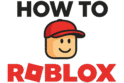Playing Roblox is more fun with friends. It is great to have your friends with you in a game. But, it can be a pain if your friends can’t join you. Good news! This is often just a settings problem. This guide shows you how to turn on joins in Roblox. You will learn how to change your privacy settings. Then you can play with your friends again.
Roblox lets you control your privacy. This helps you stay safe and have fun. Knowing these settings helps you control your game. Let’s look at the easy steps to let friends join your online games.
What Exactly Are “Joins” in Roblox?
First, let’s learn what “joins” are. A “join” in Roblox is simple. It is when someone joins your game right from your profile. They do not have to search for the game. They just click a “Join” button on your profile page. Then, they are in your game with you.
This is a very handy way to play together. You can find a cool new game. Then you can tell your friends to join you. It saves time. It makes sure you all play in the same game. Your privacy settings control who can see this join button. Learning the steps for how to turn on joins in Roblox is very simple.
Where to Find Settings for How to Turn on Joins in Roblox?
You need to know where your privacy settings are. Roblox makes them easy to find. You can find them on a computer or a phone. Finding this spot is the first step to control who you play with.
Finding PC Settings for How to Turn on Joins in Roblox
It is easy to find settings on a computer.
- Log In: Go to the Roblox website and log in.
- Find the Gear Icon: Look for the gear icon ⚙️. It is in the top-right corner.
- Open Settings: Click the gear icon. A menu will open. Choose “Settings.”
- Go to Privacy: On the left side, click on “Privacy.”
Now you are on the Privacy Settings page. This is the main place to control your privacy. You can change who joins you in games here.
Finding Settings on a Mobile Device
The steps are a bit different on the Roblox app. But they are still very easy.
- Open the App: Start the Roblox app and log in.
- Tap the Three Dots: Find the circle with three dots (●●●). It is in the bottom-right corner. Tap it.
- Find Settings: A new menu will open. Scroll to find “Settings.” Tap it.
- Choose Privacy: In the Settings menu, tap on “Privacy.”
This takes you to the same Privacy Settings page as the computer. You can change what you need to here.
How to Turn on Joins in Roblox: Your Main Guide
You are now on the Privacy Settings page. You are ready to make the change. Here you will find the choice for who can join your games. We are looking for the setting called “Who can join me in experiences?”
This setting controls the “Join” button on your profile. When you change it, you pick who can get into your game. Let’s look at the choices you have.
What Are the Different Options for Joins?
You will see a menu with a few choices. Each choice gives you a different level of privacy. It is key to know these choices to get your account right.
Option 1: Everyone
If you pick “Everyone,” any player can join your game. This is the most public setting.
- Good side: This is great if you make videos or stream. It helps fans and new people play with you.
- Bad side: It means anyone can join you. This can be people you do not know. This may not be the best choice for young players.
Option 2: Friends, Users I Follow, and Followers
This is a popular choice. It lets more people join you but not everyone on Roblox.
- Friends: People you have added as friends.
- Users I Follow: Players you follow.
- Followers: Players who follow you.
This is a good middle choice. It lets friends and fans join you. But it keeps strangers out of your game.
Option 3: Friends and Users I Follow
This choice makes the group smaller. Only your friends and people you follow can join. This gives you more control.
Option 4: Friends
This is a very common setting. Only your real friends on Roblox can join your game. It helps you play only with people you know and trust. This is a great choice for playing with a small group of friends.
Option 5: No one
This choice turns the “Join” button off. No one can join your game from your profile. Not even your best friends can join this way.
- Why use this? It is great for when you want to play alone. If you want to focus on a hard game, this helps. No one will pop into your game without an invite.
So, How Do I Actually Make the Change?
It is super easy to change the setting once you pick one.
- Go to your Privacy Settings page.
- Find the setting “Who can join me in experiences?”
- Click or tap the menu next to it.
- Pick the choice you want, like “Friends.”
- It saves on its own! You will see a “Saved Successfully” message.
That’s it! 🎉 You changed your settings. Now, only the people you picked can join your games.
Why Are My Roblox Privacy Settings Locked?
Sometimes, you can’t change your privacy settings. The buttons might be grey. This is because of the age on the account.
Roblox has safety rules for young players. If your account age is under 13, some settings are locked. Roblox does this to keep young players safe. You can’t change these settings. They will be set to “Friends” or “No one.”
This is a safety feature that is there on purpose. If you think your age is wrong, you can contact Roblox Support. But they have firm rules about checking a user’s age.
How Can a Friend Learn How to Turn on Joins in Roblox?
If your friend can’t join you, the problem is on their end. They need to do the same steps in this guide. You can send this article to them! They must set “Who can join me in experiences?” to “Friends” or another choice. If they are under 13, they may only be able to let friends join.
Is It Safe to Let Everyone Join My Games?
Being safe online is very important. Letting “Everyone” join your games can be risky. You might meet people who are not nice.
For most players, it is a very good idea to set joins to “Friends.” This gives you a safer game time. Think about the risks before you let everyone join your games.
To learn more about being safe online, you can read tips from good sources. The Federal Trade Commission has a helpful site. You can find tips for kids and parents on online gaming safety.
What Other Settings Affect How to Turn on Joins in Roblox?
While you are on the Privacy page, check other settings too. It will make your time on Roblox better.
How to Control Chat When You Turn on Joins in Roblox
You can also pick who can message you. And you can pick who can chat with you in the app. You can set these to “Friends” only. This is often the safest choice. It stops messages from people you don’t know.
How to Keep My Items Private?
You can choose who sees the items you own. Your inventory has all your cool stuff. You can set it so everyone, friends, or no one can see it. This is your own choice.
How to Block a User?
What if you don’t want to play with someone anymore? You can block them. When you block a user, they can’t join your games. They also can’t send you messages.
To block someone:
- Go to their profile page.
- Click the three dots at the top of their profile.
- Choose “Block User.”
This is a good way to control who you play with.
Your Roblox, Your Rules for How to Turn on Joins in Roblox
You are in control of your Roblox account. You can change your settings to fit how you want to play. Knowing how to turn on joins in Roblox is a key skill for playing with friends.
You can have a big game with lots of people. Or you can have a small game with just your best friends. The choice is yours. Look at your settings every so often. Now you are an expert on how to turn on joins in Roblox. Stay safe, have fun, and play Roblox with the people you want! 👍
FAQ – How to Turn on Joins in Roblox

Is it safe to allow anyone to join my Roblox games?
Allowing everyone to join your Roblox games can pose safety risks, as you may encounter strangers who might not behave appropriately. For safer gameplay, it is recommended to set your privacy to ‘Friends’ or a limited group, ensuring you play only with people you trust and reducing the risk of encountering inappropriate behavior.
Why are my Roblox privacy settings locked or greyed out?
Your Roblox privacy settings may be locked or greyed out if your account’s age is under 13, due to Roblox’s safety rules for young players. These restrictions prevent young users from changing certain settings to ensure their safety. If you believe this is a mistake, you can contact Roblox Support, but they require verification of your account age.
What do the different join options mean and which one should I choose?
The join options include ‘Everyone,’ which allows all players to join your game; ‘Friends, Users I Follow, and Followers,’ which limits access to your friends, followers, and people you follow; ‘Friends and Users I Follow,’ which further restricts access; ‘Friends,’ allowing only your friends to join; and ‘No one,’ which disables the join feature. Choose the option based on your comfort level with who can join your games, with ‘Friends’ being a safer choice for most players.
How can I change my privacy settings to allow friends to join my Roblox game?
To allow friends to join your Roblox game, you need to access your Privacy Settings, which can be found on a computer by clicking the gear icon in the top-right corner of the website, then selecting ‘Settings’ and ‘Privacy.’ On a mobile device, open the app, tap the three dots, go to ‘Settings,’ then ‘Privacy.’ From there, you can change the ‘Who can join me in experiences?’ setting to ‘Friends’ or another preferred option.
What are ‘joins’ in Roblox?
‘Joins’ in Roblox refer to the ability of someone to join your game directly from your profile by clicking the ‘Join’ button. This feature allows friends or other players to enter your game easily and is controlled through your privacy settings.